Workshop 3: Audio
Format
This is a 2.5 hour face-to-face workshop with follow-up activities.
Focus
This workshop explores the use of digital audio in storytelling or as a stand-alone activity in which sound and music can support oral and musical literacy development. Digital audio is a powerful medium that caters for the preferred learning styles of many students and educators. Audio recording and editing is an inexpensive technology and this workshop uses the free, open source software called Audacity. This software is available for Macs and PCs and works well even on quite old computers.
Participants will:
· listen to a range of examples of audio recordings with a focus on curriculum integration and oral literacy development
· explore the software and hardware requirements to create high quality digital audio
· investigate the many features of Audacity software to edit multitrack recordings
· create some practice recordings that exploit the features of Audacity software
· understand file formats suitable for CD audio production, web based audio and multimedia production
· learn how to integrate audio from web sites, CDs and other sources
· learn how to use edited audio in other applications such as Photo Story, PowerPoint and Movie Maker
· develop a narrative script for their story focusing on beginning, middle, end
· understand different microphone types and how to use them effectively
· learn about pitch, tone, voice modulation and pacing when recording.
Workshop outcomes
Participants:
· gain a clear understanding of the power of audio resources in literacy development
· develop the skills and understandings necessary for integrating audio recording into the curriculum
· use audio recordings to improve the quality of narration and music in digital storytelling
· use the skills developed to create polished multimedia productions.
Workshop outline
Participants should log on to the network and Internet when they arrive.
|
Session |
Topic |
Activities |
Time |
|
3.0 |
Welcome and housekeeping |
Review follow-up activities |
10 mins |
|
3.1 |
Digital audio examples |
Showcase examples of digital |
15 |
|
3.2 |
Hardware and software |
Look at microphone types, headsets, headphones, speakers and sound
cards |
25 |
|
3.3 |
Audacity software basics – hands on |
Explore recording and editing basics |
30 |
|
3.4 |
Audacity software advanced – hands on |
Explore multitrack recording |
30 |
|
3.5 |
File formats |
Look at examples of files using |
20 |
|
3.6 |
Web |
Download |
20 |
|
Follow-up activities |
Practise narration and create a story based audio recording |
150 mins |
3.0 Welcome and housekeeping
· Review follow-up activities
· Provide a brief overview of this workshop.
3.1 Digital audio examples
·
View examples of digital
Showcased examples focus on oral language:
· Early Childhood through to Senior Secondary
· language development – eg Arabana, LOTE
· musical
· integration into animation, PowerPoint and video.
Examples are available on the CD under ‘Language and Sound’.
3.2 Hardware and software
· Look at microphone types, headsets, headphones, speakers and sound cards
· Overview of Audacity software.
Look at microphone/headset combinations, and dynamic and USB microphones. Discuss the benefits and limitations of each approach.
Discuss types of soundcards and
input/output options eg Mic/Line/other
 Demonstrate the basic functions of Audacity:
Demonstrate the basic functions of Audacity:
· Record
· Play
· Rewind
Demonstrate Audacity’s editing capabilities:
· Cut
· Paste
· Normalise
· Effect
3.3 Audacity software basics – hands on
· Explore recording and editing basics
·
 Explore
voice basics.
Explore
voice basics.
Plug in and set up the input source and appropriate record and playback levels.
Participants are asked to record a sentence, poem or song and practise editing using cut, paste, effects etc.
Use the delete track functions and editing
features to fine tune a piece of
3.4 Audacity software advanced – hands on
· Explore multitrack recording.
ICT coach demonstrates how to use the multitrack capabilities in Audacity to layer tracks.
Use the Move tool and Envelope tool to control position and levels of tracks.
Fine tune a piece of multitrack
3.5 File formats
·
Look at examples of files using
When preparing audio for use in Photo Story, wav format is the preferred option.
Saving and editing
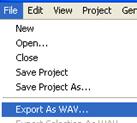 Save an Audacity project file (.aup) – this format is used only for the Audacity
software. It works in the same way as a Photo Story project file – ie for when you need to revisit the editing process,
particularly when using multitracks. The .aup file is saved with an associated folder named ..._data.
When copying this audio project to another computer make sure you copy both the
Audacity project file (.aup) AND the associated
folder.
Save an Audacity project file (.aup) – this format is used only for the Audacity
software. It works in the same way as a Photo Story project file – ie for when you need to revisit the editing process,
particularly when using multitracks. The .aup file is saved with an associated folder named ..._data.
When copying this audio project to another computer make sure you copy both the
Audacity project file (.aup) AND the associated
folder.
Exporting
Export as .wav for use in other programs such as Photo Story, PowerPoint, audio CD production, video editing etc. This .wav file is a mixed down single file that is used when the editing process is complete.
3.6
Web au dio resources
·
Download
mp3 music file
Go to Freeplay Music www.freeplaymusic.com and look at how to download an mp3 music file. mp3 files are compressed to make them smaller for use on the web and in portable audio players such as the iPod. Right mouse click on an mp3 file and use ‘Save Target As...’ Audacity can use mp3 formats.
wav sound file
Go to FindSounds: search the web for sounds www.findsounds.com and look at how to download a wav sound file. Another excellent option is to use the link ‘types of sounds you can find’ to see categories of sounds. Right mouse click on a wav file and use ‘Save Target As...’ Make sure you know where it is being saved!
There are other audio formats used on findsounds.com, including au formats. Audacity can use most audio formats.
ICT coach demonstrates importing the downloaded sounds into the Audacity software – Project > Import Audio.
Follow-up activities
Spend 2.5 hours before the next workshop
sessions to consolidate learning covered in this workshop, choosing topics and activities that interest you and complement your present learning
and teaching program.
![]() Document your reflections
from this workshop in a Moodle journal entry http://dlb.sa.edu.au/ltmoodle/
– your concerns and successes plus demonstrate time spent on follow-up
activities.
Document your reflections
from this workshop in a Moodle journal entry http://dlb.sa.edu.au/ltmoodle/
– your concerns and successes plus demonstrate time spent on follow-up
activities.
Create an au dio recording
Create an
Export the finished file as wav or mp3 ready to bring to Workshop 4.
With your planned Photo Story 3 project in mind, select two or three pieces of royalty free music that:
· complement your story
· match the mood and genre.